If you just want to take your own notes to the iPhone, this program is for you, too!
Instead of (or in addition to) the material taken from Massimo Mangialavori's webinar, use the OpenOffice word processor (tested with V3.2 up to V4) to write your own. Templates are provided (see column on right) for families and remedies. When done, simply send the file as an email attachment to your iPhone (to an email address you can open on your iPhone).
The option to integrate your files can be bought at a moderate fee from within the app (just like a package of ee notes from the update button). You have 30 days to test after you download the "Email integration" option.
Before you start writing your own texts, please download and read the writer's tutorial for detailed instructions.
For a first test, just double click one of the downloaded templates in your download directory and it will open in OpenOffice. You should see an empty template like this:
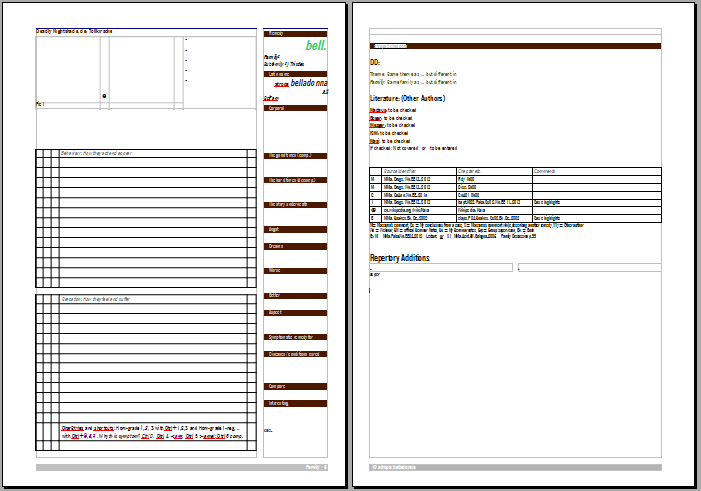
EE to go relies mainly on format styles, i.e. not on "hard formatting" with "bold" and "size 16 points" but on styles like "Hom-Rdy-Corporal" that instruct the app to sort text written in that style to the "Corporal" section on the "Key" tab of a remedy screen.

You can also call up the "Stylist" panel with F11 to see all the styles.
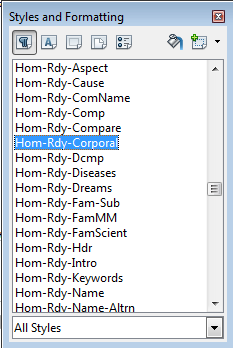
There's a drop down box at the bottom of this panel to select which format styles are shown.
Chose "All styles" or "User styles" to see all you need.
Now set your cursor into different areas of the template and follow how this is reflected in stylist panel - the blue highlighting should jump between styles. Make sure you have paragraph styles selected - the leftmost icon in the top bar of the stylist.
Start typing!
For styles that change within a paragraph (like symptom grading) you use "character styles", the second icon from left.For best results on the PC, use a narrow font like Arial Narrow, which are often also named "condensed" like in the "NewsGothic Condensed" I prefer. There has been a problem with Arial Narrow supplied with Office 2007, but you can download a fix from Microsoft.
As long as the pages don't overflow, however, the font used on the PC is irrelevant for the app.
Guess from the style names where the text you just type will go to in the app, or consult the "Tutorial PDF".
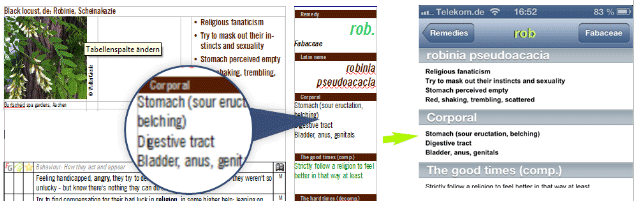
Prepare for email:
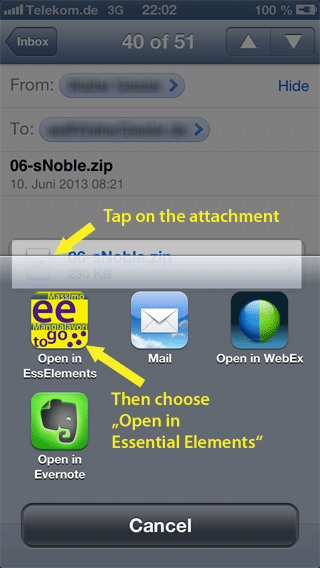
Replace the "rdy." in the upper right by the abbreviation of the remedy you like to write about. Assign it to a family as defined by your teacher. The family name will be used to find the family connection in the app. Make sure it is spelled exactly as the family name in the family file (please note you cannot add remedies to existing family files). You don't have to have a family file to work with the remedy in the app. Enter the Latin remedy name below (all lower case). For now this will suffice to recognize the remedy in the app. Save the file as remedyAbbreviation.FamilyAbbreviation.odt (arn.Astera.odt). Use a capital letter to start the family abbreviation. Give your remedy a name and save it with its abbreviation. Then send the file by email to your iPhone. In the iPhone, tap on the email attachement to open it in Essential Elements.
Just to see that it works...
Entering more meaningful text into the template might take some more time. Before you start, work through the tutorial. It's not as complicated as it might seem at a first glance.
And you have your own extensions handy at any time...
