"Essential Elements to go" starts with the remedy browse page. Often, however, you might prefer to consult families first, hence there is a navigation bar at the bottom that will take you to the "Families" browse screen - or to the "About" screen with informations about the program and registration/update options to load more remedies/families as the webinar advances.
The pictures here have more resolution than used. Most browsers allow to use the Ctrl+"+"-keyboard-combination to view things bigger. Use Ctrl+"-" or Ctrl+"0" to get back to normal.
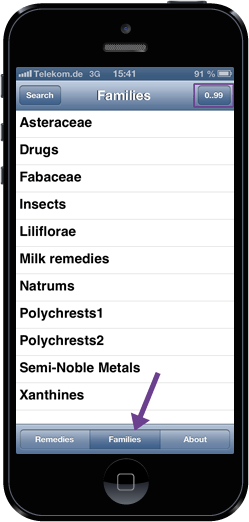
After having tapped the "Families" button, you'll see a listing of all families you downloaded. The screen here shows the introductory (free) natrums family and the 10 families presented in 2012. Toggle between alphabetic and chronological sort using the top right button.
Select any family by tapping on its row to open the family screen.
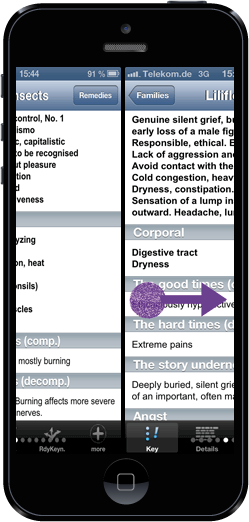
Simply use a finger gesture to the right to "flip" backwards in the family list (or flip to the left to go forward.)
This is the most convenient way to get a first idea about your case's remedy, just flipping through the main themes.
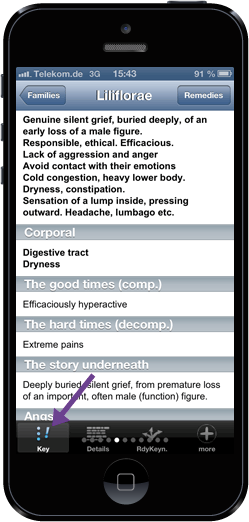
You are looking at the main themes of each family now, shown on the key tab but there is more than the little screen can hold.
To see more about the family, select one of the 4 black tabs at the bottom.
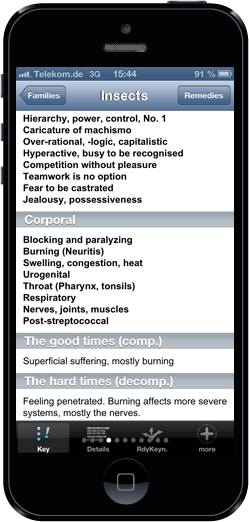
The "Key" tab starts with the personality profile and continues with the "corporal" symptoms. Scroll down for more key aspects of the family:
Compensation and decompensation, anguish, dreams, modalities etc.
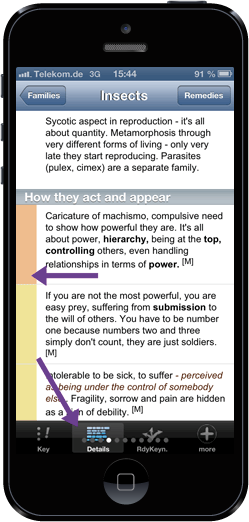
Tap the "Detail" tab on the bottom of the family screen to get deeper information in three categories: 1) Action and appearance - their environment's view, 2) Feeling and suffering - their own sensation. A third "DD" categorie takes differentials to other families.
I have marked fundamental themes red and general themes yellow (no guarantee).
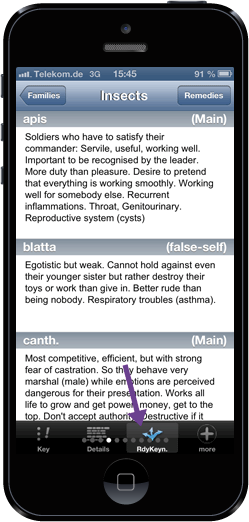
The third tab holds the remedy keynotes of the discussed family members. Essentially you see about the same content as when "flipping" through the remedy keynotes, maybe a bit more convenient.
The headers show membership in a subfamily if I defined one.
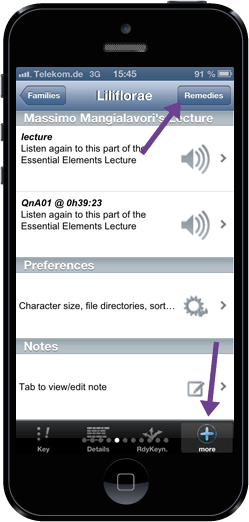
The fourth tab takes what is left over - for instance springboards to call up the audio player. Those of you that attend(ed) the webinar have access to the audio recording from within the app. If the family has been discussed again in a question-and-answer session, there's the "link" to that, too.
Next tap the top right button "Remedies" to see a list of all remedies associated with this family.
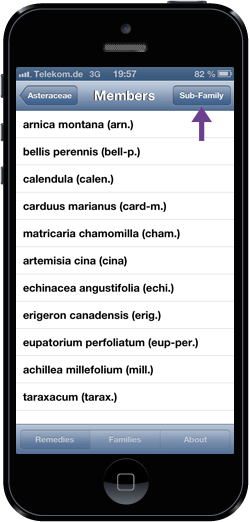
This is the member remedy list as presented from tapping the "Remedies" button on any of the families tabs.
Tapping one of the remedies opens the remedy screen and positions you at the selected remedy. Flip forward and backward to see the other remedies.
Tap the "Sub-Families" button to restrict your list to a subfamily.
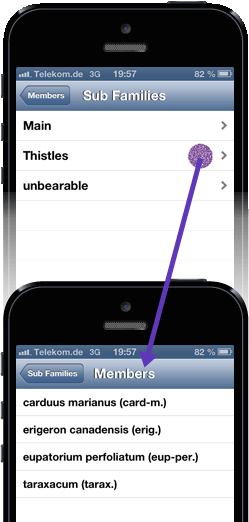
You'll then see a list of defined subfamilies and may select one, like the thistles in this example
The remedy list comes up and you would again tap any of them to open the remedies, but the flipping now is restricted to just the family members.
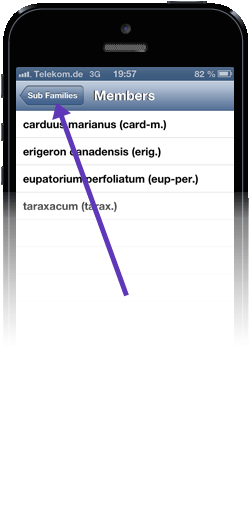
Always use the button in the upper left to get back to the previous view.
On the main family list, use the navigation at the bottom to change to "Remedies" or "About".
If you get to search, you tapped one time too often.
